I have been aware of the Billion Graves website for a little while - I recently found a photo of an ancestor's gravestone on the site.
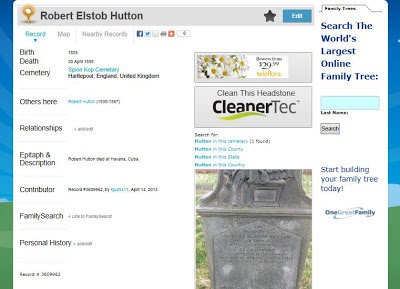 |
| Billion Graves result for Robert Elstob Hutton |
I'm lucky that Robert Elstob Hutton (whom I've written several blog posts about, here and here) has a distinctive name. And that so far there are not very many gravestones included in this site for England.
 |
| Billion Graves search box |
The search page allows you to refine your search by Country - and in the dropdown in this box it is obvious that the majority of the gravestones on the site are in the USA so far - then by State - and in this box you can pick England - and then by County - which does have a good list of English counties, but beware if you are searching Yorkshire as it not only has an listing for Yorkshire, but also for North Yorkshire, West Yorkshire, South Yorkshire and the East Riding of Yorkshire.
There's a second tab which allows you to look up cemeteries, I checked to see if Barnsley Cemetery was already on the list and didn't see it (note the way I've phrased that!) so after creating my own account I added the cemetery. You simply enter the name and address (apparently if you are actually in the cemetery it finds you using the GPS on your device) and then fine tune the position on a Google map window and confirm that this is indeed the right place.
I uploaded the app to my Samsung Galaxy 2 7" tablet and off we went ...
I use Family Historian and had prepared for the trip by printing out a list of all the various family gravestone locations in Barnsley Cemetery to work from (OK - I'll confess it ran to seven - yes 7 - A4 pages in size 9 font - I'm a bit keen on gravestones ...) and a map of the cemetery showing the plot numbers and letters. I was particularly keen to search the newer gravestones on this trip, we had found some 19th century stones a few years ago, but since then I've put my hands on information about more recent burials and had a hit list of a dozen or so I wanted to try to find.
 |
| Barnsley Cemetery plan of plots (from Barnsley Archives) |
 |
| Billion Graves app dashboard |
The Billion Graves app opens on my tablet to a 'dashboard' of colourful buttons. Photos was obviously the one I needed so when we found our first gravestone that's the one I clicked.
Billion Graves is designed so that users can just photograph all the stones in a cemetery, upload them in a batch and then transcribe them later. You don't even have to transcribe them yourself as a option for users to build up credits in the system is to transcribe other people's uploaded images. Building up credits gives you access to certain bonus features, such as setting a watch on a particular surname - these features can also be purchased for a monthly fee.
You'll have to forgive the next screenshot - trying to mock up the taking of picture of a gravestone in a cemetery whilst sat at my laptop at home isn't easy. The Samsung tablet's screenshot is taken by pressing the two buttons at the same time - and I seem to turn the sound up or the tablet off more often than taking a screenshot, plus I'm using the image of one of graves we found yesterday on my laptop screen so that at least you've got a gravestone picture to look at, fiddly ...
 |
| Screen shot of my tablet whilst taking a photo of a gravestone |
I found that I kept taking pictures of my feet whilst I was walking between gravestones ... note to self: turn off the tablet between pictures and hold it so you don't press the buttons accidently. Also having GPS turned on does use up battery power - though we managed two hours of intermittent photo taking and my battery was only half used. The Billion Graves site does recommend one of those travelling battery chargers for your device if you are planning to be out all day.
There are various settings on the app to manage the photos - you can upload them straight away - obviously you'd have to have access to the internet to do this. You can review them after you've taken them and then upload them. I did this - it allowed me to delete the shots of fuzzy grass, my feet and the total blackness of shots of the back of my clipboard! You can set the app to keep the photos on your device after you've taken them ... handy if you also want to copy them to your own files for attachment to your family tree, or it can be set to delete them after upload to save space on your device.
When I connected my tablet to my laptop I found my images lurking in:
Computer\GT-P3110\Tablet\Android\data\com.apptime.BillionGraves\bg_images
but it may be different on your device.
The images taken are not very large, they varied between 105 and 299Kb yesterday. The OH was following me around taking pictures with his camera, and of course the quality of those was much better.
 |
| The image taken by Billion Graves on the left, that taken on the OH's camera on the right |
Uploading the pictures to the internet when I got home was simple, open the app on the tablet, click the Photos button on the dashboard and either upload the whole lot in one go (use the arrow pointing down to a line icon - oddly the usual symbol for downloading ...) or open each picture and upload it - you just touch the image and an option box opens, upload, delete or view. On my tablet view was very, very disappointing - I only got a small thumbnail image, no larger than the one already displayed. I did think I'd done something wrong and had taken really small pictures until I found them in the file system of my device and was reassured that they were fairly decent images.
The Billion Graves system (website and app) work together and once the images are uploaded you can open your account on a computer and transcribe them. As all the pictures are GPS tagged they are automatically assigned to the correct cemetery ... if the cemetery has been created correctly.
This was when I found that Barnsley Cemetery had been created at some time in the past by someone who maybe, charitably, wasn't sure what they were doing. They had correctly placed the Google tag on the cemetery and then had messed it up completely by entering what I can only assume was their home address, somewhere in Lancashire! Hmmm, the joys of open access databases. That was why I hadn't found it on my previous search, because I'd looked in South Yorkshire not the whole of England. Fortunately you can amend the info on cemeteries on screen - even other people's entries. So I did ... and I requested that the surplus Barnsley Cemetery I'd created earlier be deleted.
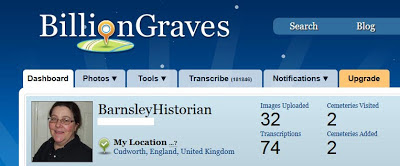 |
| The dashboard of my account on the Billion Graves website (my email address has been hidden) |
Helpfully the images are saved in your account in albums - I think - labelled with the day of upload or maybe capture - as I've only used the app on one day I'll have to get back to you on that detail.
 |
| Billion Graves Photo map showing my uploads |
 |
| My gravestone tags in Barnsley Cemetery (from Billion Graves) |
 |
| Screenshot of part of the information page for some of my gravestones - note the linked images (from Billion Graves) |
As the above is on my account I can open the transcriptions again to edit them.
 |
| The editing form in Billion Graves |
The various fields and their uses are explained in Billion Graves own documentation (I checked, you can access this page without an account). Adding a Family Search ID to the record is apparently a very new feature - I'll have to try to find a gravestone in Barnsley to try it out on.
Overall I have been very happy with my first trial of the Billion Graves app and website - as more people engage the quality of the images and the transcriptions may vary, but as the system purposefully only allows the upload of GPS tagged photos via the app you can't add photos that have been taken previously, which I believe can be done on other sites such as Gravestone Photos and Find a Grave. This should ensure that the location of the images at least stays accurate even if the transcriptions vary. There do seem to be a huge backlog of un-transcribed images however - taking the photos is much easier than transcribing them I suppose and people probably think that they'll get around to it one day ... or someone else will do it for them.
I don't know when I'll get a chance to photograph more gravestones in Barnsley Cemetery as it's a couple of bus rides from here and as I mentioned earlier I really don't like going there alone, however St John's churchyard is just up the road from me so I will probably be visiting there again and taking a lot more photos for Billion Graves whenever I get the chance and I fancy a walk. It's a good excuse to go out too!

7 comments:
Hey this looks really good! I shall have to try it. Meanwhile, do you know if you can upload photos already taken to it?
Cheers
Chris
I've Facebook messaged you Chris - but for anyone else wondering, no you can't. But I do think this ensures the quality of the site - all the images will have accurate GPS tags.
There are other sites that allow image upload, a couple are mentioned in my blog.
I tried using the android app yesterday, but the images were all either shrunk or over compressed so none of the inscriptions were readable and it kept hanging when trying to write the image to the memory card.
Hi XsCode
I'm wondering if you had the same experience as me - when viewing the images on my tablet they looked bad, very grainy, however when I found them in my file system (see my blog post for the location) I discovered that I had only been viewing a preview image and the actual pictures were better. Note I say better, but not brilliant by any means - again comment on this in my blog, comparing the images to the ones my husband took with his camera.
The contact email for the support team at Billion Graves is support@billiongraves.com
If you continue to have problems please get in touch with them, I have found they respond quite quickly and are very keen on gathering feedback from users of different devices.
I've been wondering...what if I moved previously geotagged photos into the apps file location for stored photos. In theory the app shouldn't know the difference. I presume the photos would have to be from the cemetery you're uploading for.
Hi scoutleader101
I don't have another device that will take geotagged pictures so this isn't something I can try. I'm sure the BillionGraves support people can help you. I put their email in the reply to the comment above yours.
Let us know if it works - I'm sure there are other people out there who could take advantage if it does!
Thanks
Linda
Thank you for this post only just come across it. I am also only just started to contribute to BillionGraves. You are probably saved me quite a bit of money because I've been spending hours looking about upgrading my phone mainly because of the quality of the images that I've already taken with it. But it does seem that BillionGraves is going for bandwidth efficiency. I wondered why it was that when I enlarge the image to try to read the inscriptions they very easily pixelated. But on the rare occasions when I've taken a photograph with the phone I haven't had this problem. So I'm going to save my money there. I don't have a tablet but my friend's husband has one and it too is a Samsung Galaxy so I can get them involved. I see you have written this post over 12 months ago can you give us an update on how you are going. I live in Leicestershire and apart from immediate family I don't have anything in the local cemeteries but I do enjoy visiting the small villages and in particular looking around the churches and the churchyards. So now I can make better use of my visits.
Thank you again, Robert…
Post a Comment