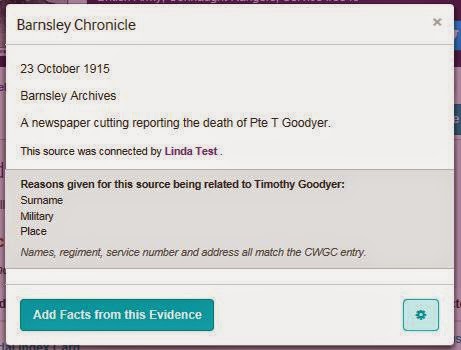I was adding details of one of our (the Barnsley War Memorials Project) men to Lives of the First World War the other night and (as you do) got distracted by the additional documents the Commonwealth War Graves Commission now supplies on the entries for the men.
 |
| Concentration document on CWGC for Swift, W (click to enlarge) |
890 1.B.Y & L.
Lower down the page a second man, Pte R A Wood, of the 2/2 London Regiment was also identified by his spoon. I wonder how common this was?
 |
| WW1 spoon bearing the inscription RFC 878 (from the Great War Forum) |
Walter Swift's Army Service Records have survived (available on Ancestry and Find My Past) and with those and a thorough search of the local newspaper, the Barnsley Chronicle (available to search digitally at Barnsley Archives) I was able to construct an interesting timeline around the spoon.
Walter joins up in September 1914 no doubt carried along in the enthusiasm for creating a Barnsley Pals battalion at the beginning of the war. He was 29 years old. He had married Emily Walker in 1910 and they had two children alive at the time of his death, Elizabeth b.1912 and Walter b.1916. There had been another child, Arthur b.1910 who is listed on the 1911 census when Walter and Emily, living at 16 Park Square, off George's Street in Barnsley, declare they had been married 10 months and that Arthur was 6 months old. Interesting maths that! So Emily had been five months pregnant with Arthur on their marriage. Unfortunately Arthur dies later the same year and is buried in Monk Bretton Cemetery. Another child, Thomas is listed on Walter's Service Records, but he also dies young aged just 11 months in October 1915 and is buried in Barnsley Cemetery. His death certificate is included in Walter's records. Walter would still have been in England at this time, I hope he made it home to console Emily.
Walter went over the top on 1 July 1916 with the rest of the Barnsley lads and was one of the hundreds of casualties from the two local battalions that day.
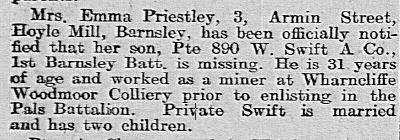 |
| Barnsley Chronicle 26 August 1916 (thanks to Barnsley Archives) |
 |
| Barnsley Chronicle 28 April 1917 (thanks to Barnsley Archives) |
The following year the family must have heard more definite news as on two consecutive weeks In Memoriam notices appear for Walter, the first on 21 April 1917 from his mother, (step) father and sisters, and the one I have reproduced above on 28 April 1917, from his wife and children. There is a letter in the Service Records dated July 1917 noting that articles of personal property and medals should be sent to Mrs Emily Swift of 10 Mill Street, Hoyle Mill, Nr Barnsley.
Emily remarries in 1918 to John W Jackson and moves to 52 Princess Street, Barnsley. They appear to have eight children together between 1919 and 1928.
Emily Jackson was sent Walter's British War Medal and Victory medal in January and September 1921 following some letters to and fro to establish her whereabouts in late 1919. Emily completes the Next of Kin form in September 1919, which is wonderful source of family information for any family historian. She gives the full dates of birth of her and Walter's two surviving children and full address details of his mother, step father, and five half sisters, three of them under their married names!
The CWGC document initially shown above is dated July 1921. This must be when this exhumation of bodies from temporary graves to be 'concentrated' into larger cemeteries took place. In the Service Records there is a note dated December 1921 from the Imperial War Graves Commission (the previous name of the CWGC) enquiring of the Infantry Records Office in York:
"890 York & Lancaster Regiment. It is desired to identify a soldier who bore the Regimental Number quoted above. Will you therefore kindly give the full description of any or all the soldiers in your records as having borne this number, and at the same time quote the latest casualty effecting him or them".
 |
| Letter to the Imperial War Graves Commission (from Find My Past) |
Only 13/890 Pte Swift W was unaccounted for, "Assumed Dead. Place of Burial unknown". I assume the IWGC also considered the place in which the unidentified body had been found and that this tallied with the identification of the body as a man who had fallen on 1 July 1916.
It would have been at this point the red ink correction was made to the Concentration document - and when Pte Swift's cWGC gravestone was engraved his full details were able to appear on it. You can see a low resolution picture of his gravestone on the War Graves Photographic Project's page. There is no family information on Walter's CWGC entry page and no personal dedication on his gravestone. This might be because the Army were having trouble locating his widow, or simply because she did not reply to them when approached.
 |
| Letter to Emily Jackson from the Infantry Records Office (from Find My Past) |
It has been nearly seven years since Walter was reported missing. Emily has remarried and now has at least four children with her new husband. And then a spoon turns up. How upsetting must that have been?
 |
| Larger than average terraced property, 52 Princess Street (from Google Maps) |